js实现登录拖拽窗口
本文讲解"js实现登录拖拽窗口",用于解决相关问题。
本文实例为大家分享了js实现登录拖拽窗口的具体代码,供大家参考,具体内容如下
做这个案例的两个关键点:
1、用js将盒子在可视区域居中显示
本可以用css将盒子用定位的方式居中显示,但是采用js的方法更好些。
方法:
盒子的left值 = (可视区域的宽度 - 盒子自身的宽度)/ 2;
盒子的top值 = (可视区域的高度 - 盒子自身的高度)/ 2;
这样盒子就居中显示
2、先鼠标按下,然后鼠标在整个文档上移动时,盒子的位置跟着鼠标移动
这一点上要注意的点:
1)鼠标按下时,鼠标相对盒子X方向的位置 = event.clienX- 盒子的offsetLeft
鼠标相对盒子Y方向的位置 = event.clientY - 盒子的offsetTop ;
2)鼠标在移动时,盒子的left值 = event.clientX - 鼠标相对盒子X方向的位置
盒子的top值 = event.clientY - 鼠标相对盒子Y方向的位置
注意 1),2)中的event.clientX/clientY不是一样的值,他们分别来自不同事件
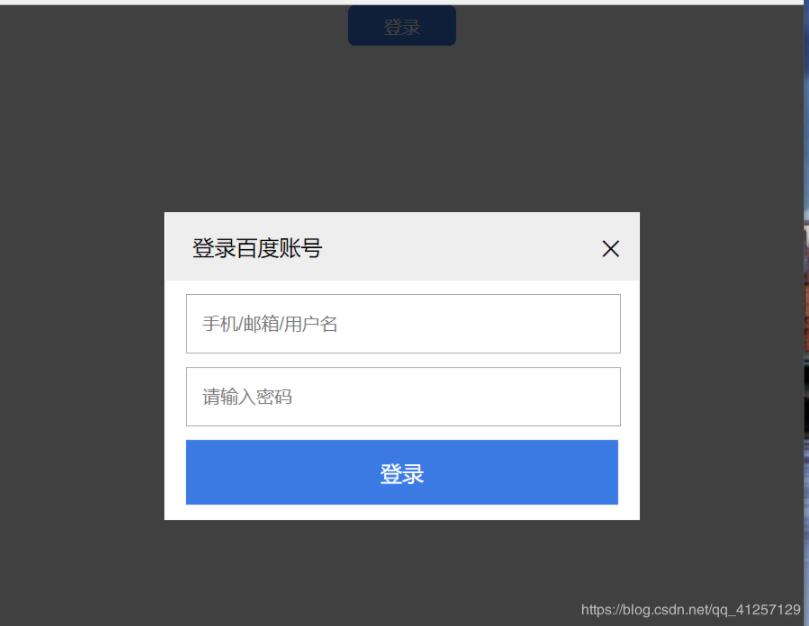
<!DOCTYPE html>
<html lang="en">
<head><meta charset="UTF-8"><meta name="viewport" content="width=device-width, initial-scale=1.0"><meta http-equiv="X-UA-Compatible" content="ie=edge"><title>Document</title><style> *{ padding: 0; margin: 0; } button { width: 80px; height: 30px; display: block; margin: 0 auto; background-color:#3b7ae3; border-style: none; border-radius: 5px; color: #ffffff; cursor: pointer; } .mask { position: absolute; top:0; width: 100%; height: 1000px; background-color:black; opacity: 0.75; z-index: 99; } .login { width: 350px; height: auto; border: 1px solid #fff; position: absolute; top:0; left: 0; z-index: 1000; } .title { width:330px; height: 50px; padding-left: 20px; line-height: 50px; background-color: #eee; position: relative; cursor: move; } span { position: absolute; right:10px; font-size: 30px; font-weight: 300; cursor: pointer; } .current { padding: 10px 15px; background-color: #fff; } .user, .password{ margin-bottom: 10px; } .pt { width:308px; height: 40px; padding-left: 10px; } .submit { width: 320px; height: 48px; background-color:#3b7ae3; color: #fff; font-size: 16px; border-style: none; cursor: pointer; }</style><script> window.onload = function(){ // 获取元素 function $(id) {return document.getElementById(id);} // 获得可视区域的大小 var clientwidth = document.documentElement.clientWidth || document.body.clientWidth; var clientHeight = document.documentElement.clientHeight || document.body.clientHeight; // 点击登录按钮 $("btn").onclick = function(){ // 创建mask var mask = document.createElement("div"); mask.className = "mask"; // mask的高度等于可视化区域的高度 mask.style.height = clientHeight + "px"; document.body.appendChild(mask); // 创建login var login = document.createElement("div"); login.className = "login"; login.id = "_login"; login.innerHTML = '<div class="title" id="_title"> 登录百度账号 '+' <span id="close">×</span>'+' </div>'+' <div class="current">'+ '<div class="user">'+' <input type="text" class="pt" placeholder="手机/邮箱/用户名">'+ '</div>'+'<div class="password">'+'<input type="text" class="pt" placeholder="请输入密码">'+ '</div>'+'<div>'+' <input type="button" class="submit" value="登录">'+'</div>'; document.body.appendChild(login); // 设置login的位置垂直居中 login.style.left= (clientwidth - login.offsetWidth)/2 + "px"; login.style.top = (clientHeight - login.offsetHeight)/2 + "px"; // 当窗口改变大小时,login仍然垂直居中显示 window.onresize = function(){ if(window.innerWidth != null) // ie9+及新的浏览器 { clientwidth = window.innerWidth; clientHeight = window.innerHeight; } else if(document.compatMode == "CSS1Compat")// 标准模式 { clientwidth = document.documentElement.clientX; clientHeight = document.documentElement.clientY; } else { clientwidth = document.body.clientX; clientHeight = document.body.clientY; } login.style.left= (clientwidth - login.offsetWidth)/2 + "px"; login.style.top = (clientHeight - login.offsetHeight)/2 + "px"; mask.style.height = clientHeight + "px"; } // 鼠标按下title实现拖拽 $("_title").onmousedown = function(event){ var event = event || window.event; // 鼠标相对盒子的位置 var moveX = event.clientX - login.offsetLeft; var moveY = event.clientY - login.offsetTop; document.onmousemove = function(event){ var event = event || window.event; // 鼠标移动时的位置 var clientX1 = event.clientX; var clientY1 = event.clientY; // 盒子的偏移量 = 当前鼠标的位置 - 鼠标按下时相对盒子的位置 var loginX = clientX1 - moveX; var loginY = clientY1 - moveY; // 判断login的位置是否超过可视区域 if(loginX <= 0) { loginX = 0; } else if(loginX >= clientwidth - $("_login").offsetWidth) { loginX = clientwidth - $("_login").offsetWidth; } if(loginY <= 0) { loginY = 0; } else if(loginY >= clientHeight - $("_login").offsetHeight) { loginY = clientHeight - $("_login").offsetHeight; } $("_login").style.left = loginX + "px"; $("_login").style.top = loginY + "px"; } document.onmouseup = function(){ document.onmousemove = null; } // 点击叉号关闭 $("close").onclick = function(){ document.body.removeChild(mask); document.body.removeChild(login); } } } }</script>
</head>
<body><button id="btn">登录</button><!-- <div class="mask" id="_mask"></div><div class="login" id="_login"> <div class="title" id="_title"> 登录百度账号 <span id="close">×</span> </div> <div class="current"> <div class="user"> <input type="text" class="pt" placeholder="手机/邮箱/用户名"> </div> <div class="password"> <input type="text" class="pt" placeholder="请输入密码"> </div> <div > <input type="button" class="submit" value="登录"> </div> </div> --> </div>
</body>
</html>
以上就是本文的全部内容,希望对大家的学习有所帮助,也希望大家多多支持亿速云。
关于 "js实现登录拖拽窗口" 就介绍到此。希望多多支持编程宝库。
本文讲解"node.js中 redis 的安装和基本操作示例",用于解决相关问题。本文实例讲述了node.js中 redis 的安装和基本操作。分享给大家供大家参考,具体如下:一、win下 ...